MacBook 터미널 커스텀 포스팅을 드디어 하네요!
한번 셋팅하면 끝! 이다보니.. 안하다가
이번에 터미널 셋팅을 해야해서 겸사겸사 포스팅도 같이 해봅니다!
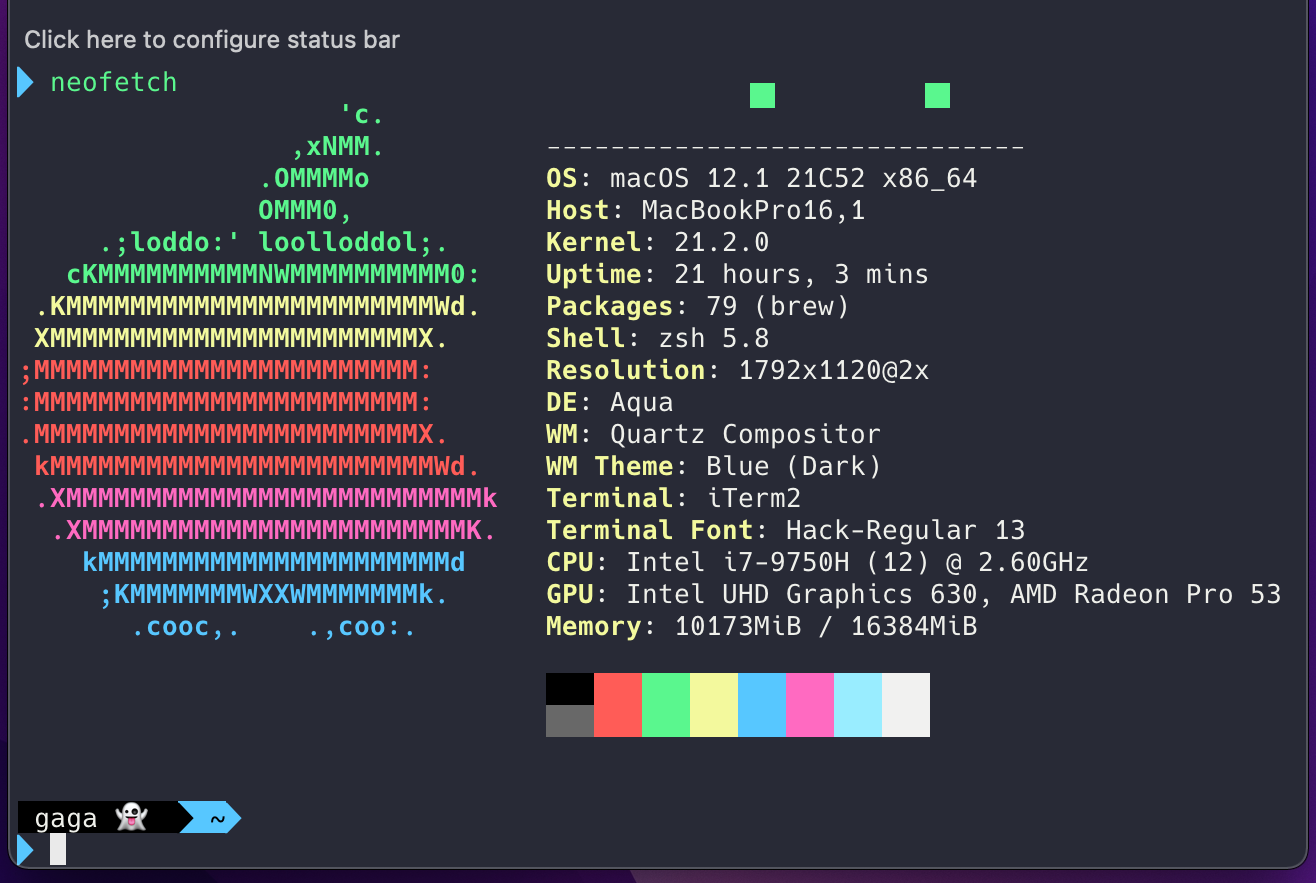
🐹 iTerm2 설치
1) iterm2 홈페이지에서 다운로드
- 링크 : https://iterm2.com/
2) 위에서 다운받은 iTerm2를 열고, 아래의 명령어 실행
/bin/bash -c "$(curl -fsSL https://raw.githubusercontent.com/Homebrew/install/HEAD/install.sh)"
3) zsh 설치
brew install zsh
🐹 Oh-my-zhs 설치
Themes
🙃 A delightful community-driven (with 2,100+ contributors) framework for managing your zsh configuration. Includes 300+ optional plugins (rails, git, macOS, hub, docker, homebrew, node, php, pyth...
github.com
위 링크를 클릭하면, 터미널의 여러 테마들이 있는데, 원하는 걸 골라서 아래 명령어 실행해주면 됩니다.
// sh -c "$(curl -fsSl 원하는테마추가)
sh -c "$(curl -fsSL https://raw.github.com/robbyrussell/oh-my-zsh/master/tools/install.sh)"
🐹 텍스트 색상 변경하기
iterm2 색상
Iterm Themes - Color Schemes and Themes for Iterm2
iterm2colorschemes.com
1) 위 링크에서 확인해보고, 원하는 색상을 골라서 다운해주면 됩니다.
https://raw.githubusercontent.com/mbadolato/iTerm2-Color-Schemes/master/schemes/Tomorrow%20Night.itermcolors
2) 다운을 했다면, iTerm > Preferences
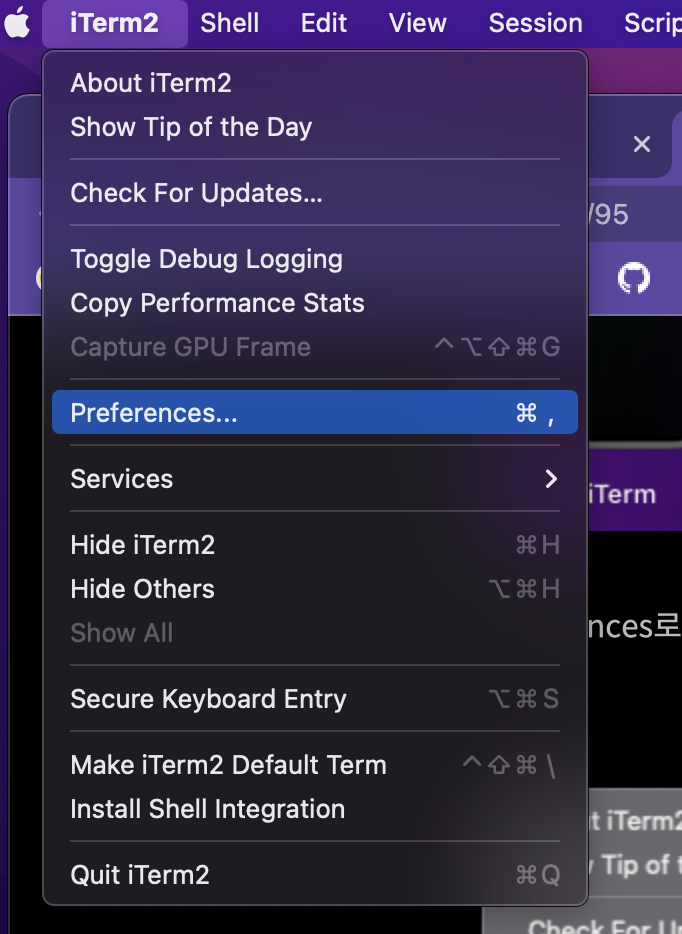
3) iTerm > Preferences > Profiles > Colors 에서 다운 받은 iterm themes를 import 해주고 선택해주면 끝!
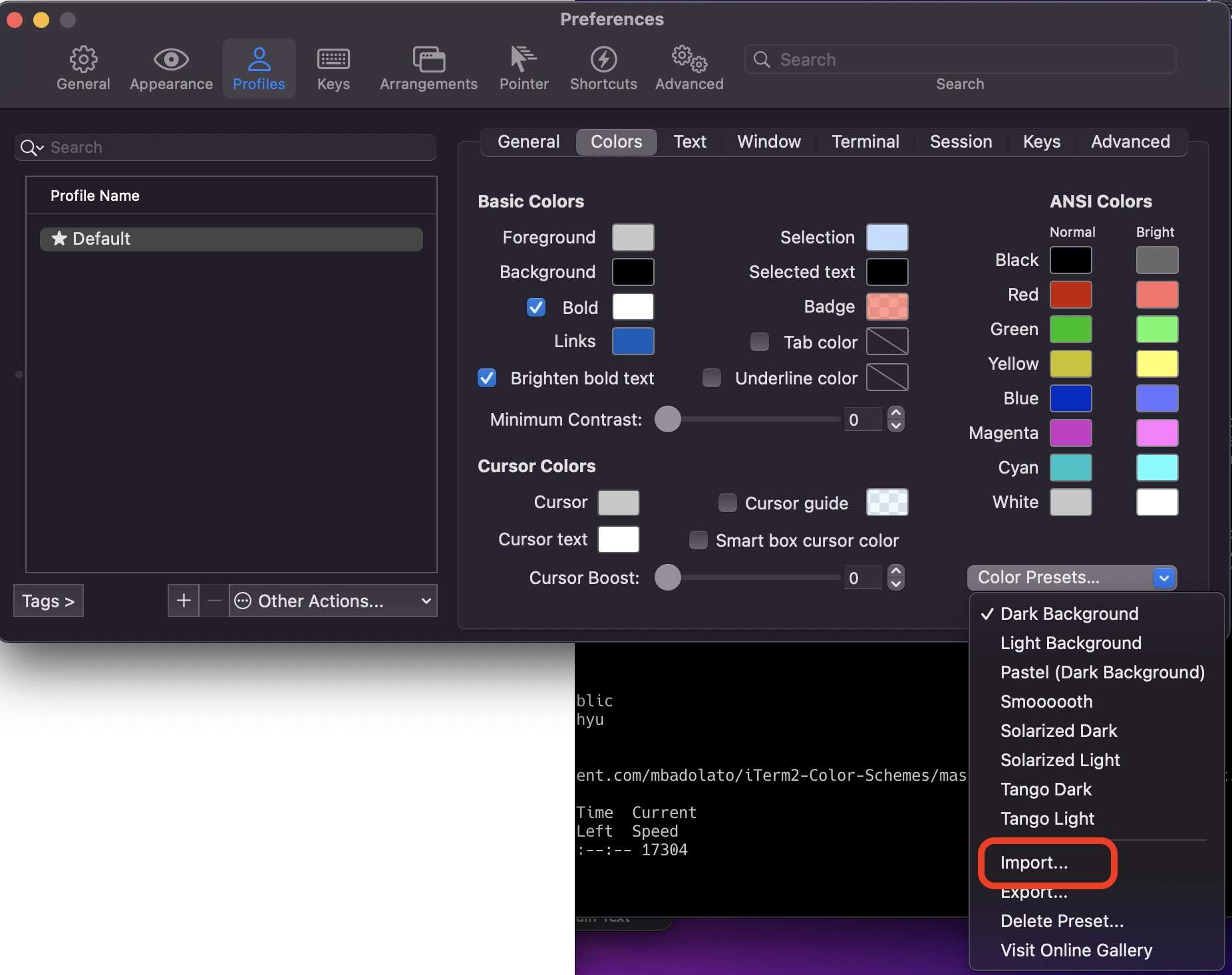
🐹 Font 수정하기
iTerm > Preferences > Profiles > Text 에서 원하시는 폰트/사이즈를 맞춰서 수정!
참고) Hack 폰트는 아래 링크에서 다운하면 됩니다!
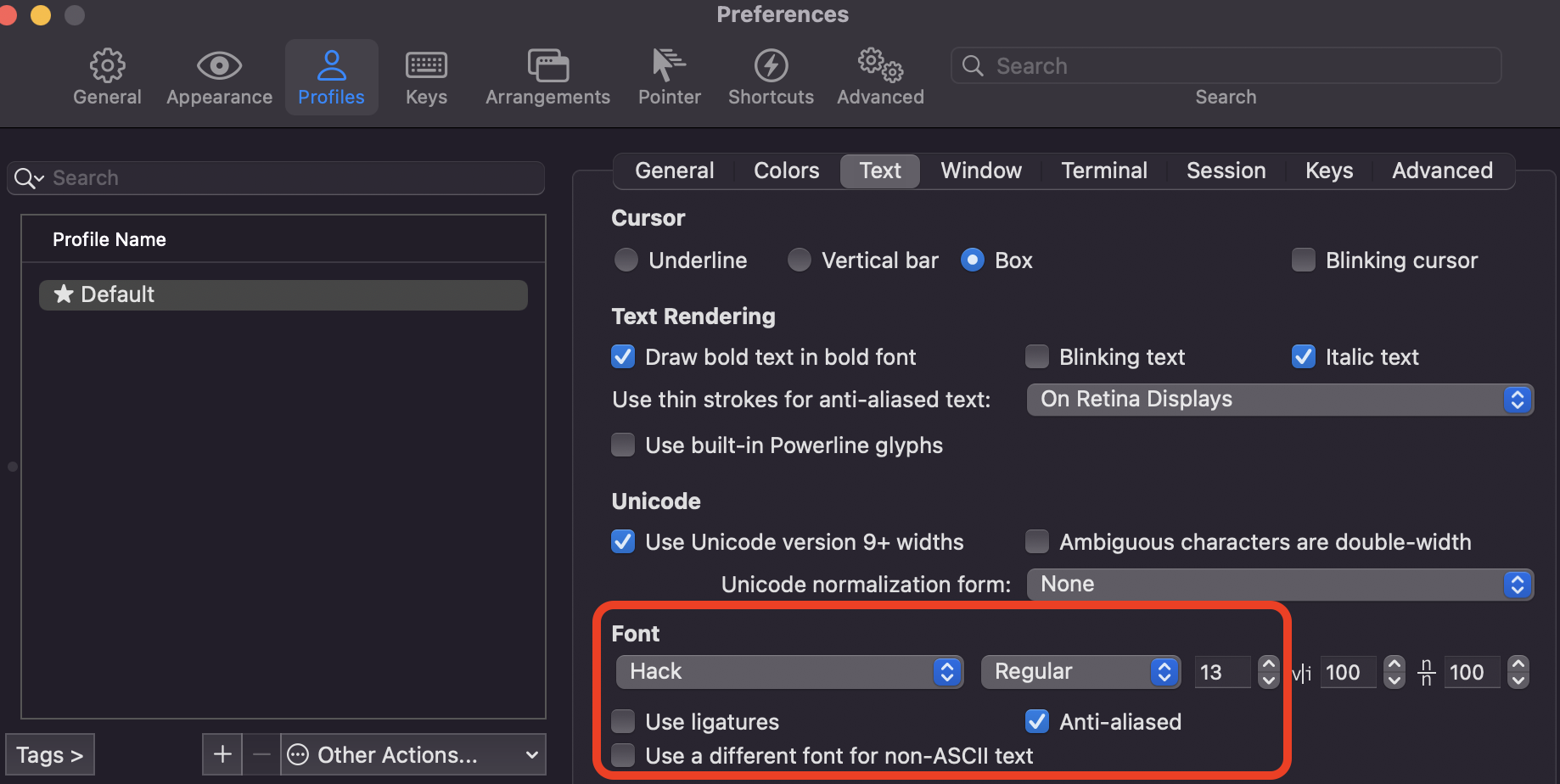
🐹 /.zshrc 변경
# 편집기 열기
vi /.zshrc
# ZSH_THEME 변경
ZSH_THEME="agnoster"
# 맨 아래에 추가
prompt_context() {
if [[ "$USER" != "$DEFAULT_USER" || -n "$SSH_CLIENT" ]]; then
prompt_segment black default "%(!.%{%F{yellow}%}.)$USER"
fi
}
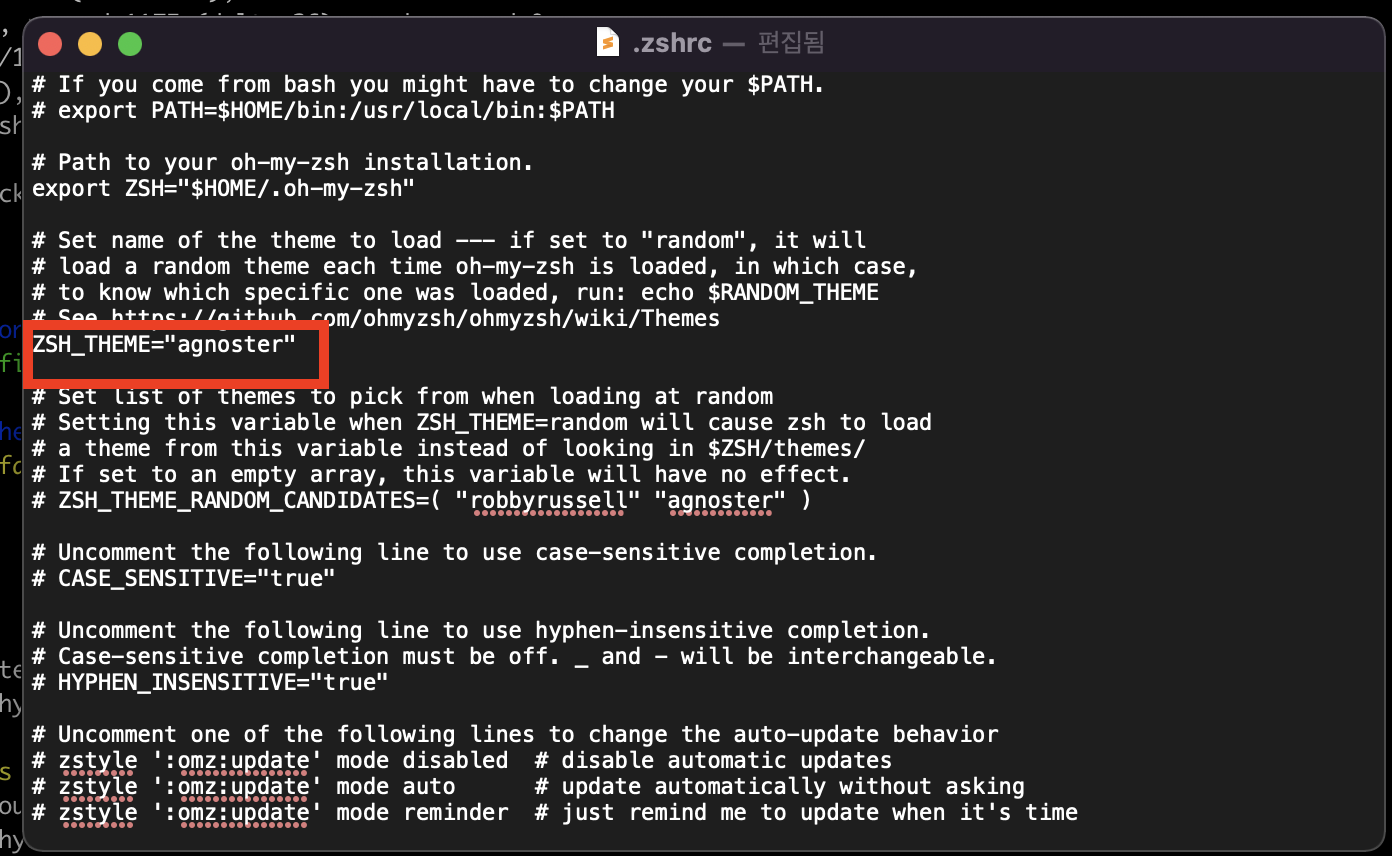

🐹 터미널에 사용자 이름 커스터마이징
먼저 agonster.zsh-theme 를 열어주고요
vi ~/.oh-my-zsh/themes/agnoster.zsh-theme
JUST DO IT!
## Main prompt
build_prompt() {
RETVAL=$?
prompt_status
prompt_virtualenv
prompt_aws
prompt_context
prompt_dir
prompt_git
prompt_bzr
prompt_hg
prompt_newline // 이걸 추가해주세요!
prompt_end
}
코드 제일 하단에 내려가서 추가
prompt_newline() {
if [[ -n $CURRENT_BG ]]; then
echo -n "%{%k%F{$CURRENT_BG}%}$SEGMENT_SEPARATOR
%{%k%F{blue}%}$SEGMENT_SEPARATOR"
else
echo -n "%{%k%}"
fi
echo -n "%{%f%}"
CURRENT_BG=''
}
여기부터는 옵션입니닷! (사실 앞에도 옵션이긴 하죠..! ㅎㅎ)

🐹 Syntax Highlight 적용
# brew를 통해 설치해줍니다.
brew install zsh-syntax-highlighting
# ~/.zshrc에 들어가서 아래의 코드를 입력해줍니다.
vi ~/.zshrc
source /usr/local/share/zsh-syntax-highlighting/zsh-syntax-highlighting.zsh예시

🐹 이름 커스터마이징

prompt_context() {
# Custom (Random emoji)
emojis=("👻" "🐙" "🐬" "🦄" "🐣" "🐶" "🐹" "🐳" "🍀" "🌈" "💜" "🚀" "💛" "🌸" "🏅" "🎀" "🍄" "🍇" "⭐")
RAND_EMOJI_N=$(( $RANDOM % ${#emojis[@]} + 1))
# {gaga} -> 원하시는 닉네임 작성
prompt_segment black default "{gaga} ${emojis[$RAND_EMOJI_N]} "
}
🐹 상태바 추가하기
iterm2 > preferences > profiles > Session > status bar enabled 체크
